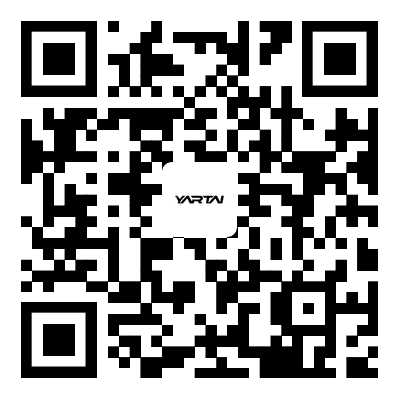Why does the monitor go black when playing games?
2023-08-18
Why does the monitor go black when playing games?
The cause of the failure and the repair method are as follows:
(1) There is a problem with the graphics card, virtual soldering of the video memory of the graphics card, a decrease in the performance of the main chip, an error in the BIOS of the graphics card, and a decrease in the performance of the control power supply IC. It cannot be displayed, and Jianyi repairs the graphics card, or replaces the graphics card.
(2) It is the black screen phenomenon caused by the insufficient power of the host power supply. This is because the power supply will increase when the game is running, but the power of the host power supply is low, so the power supply is insufficient and cannot be powered normally, and the graphics card will naturally go black.
First, check to see if it's a display failure. method 1:
1. Insert the startup U disk into the computer that needs to be reinstalled, open and press the startup shortcut key of the U disk continuously.
2. Enter the system startup menu, select the option with the word USB, and press the Enter key.
3. Enter the system boot options interface, select Windows 10 PE to enter the system.
4. After entering the system, the software will automatically open the search system image, find the image, and click to install.
5. The interface ready to install does not need to be changed. Click Start Installation and select Continue.
6. Wait for the installation. After the installation is complete, unplug the USB flash drive and click Restart Now.
7. Then there is no need to operate, just wait patiently for the system to be installed. After the installation is complete, enter the system to complete the reinstallation.
Secondly, damage to the computer system can also cause the monitor to go black.
Solution:
1. Insert and open the boot U disk on the computer, and restart the computer monitor.
2. Press the bios boot shortcut key to enter the bios interface, select the boot priority #1 option, press the Enter key to select the option with USB, press the F10 key to save and restart the computer.
3. Enter the boot options interface, select the PE option to enter the system.
4. After entering the system, the USB disk software of System Home will automatically search for the system image. Once the image is found, click Install. The ready-to-install interface does not need to be changed. Click to start the installation.
5. A window pops up, click OK.
6. Wait for the installation, the boot repair tool will pop up during the installation process. Click OK.
7. After the installation is complete, pull out the USB flash drive, click Restart Now, and wait for the system to enter the desktop successfully.
If the display is normal, it can be solved by reinstalling the system. Proceed as follows:
1. Open the one-key reinstallation system, click Reinstall Now, wait for the system to detect the computer environment, and click Next.
2. Select the system interface, select the system version to be installed, click Install on the right, wait for the system to download and install, and restart the computer.
3. Select one-click system reinstallation to enter the system installation interface.
4. Wait for the system installation to complete and successfully enter the Windows desktop.